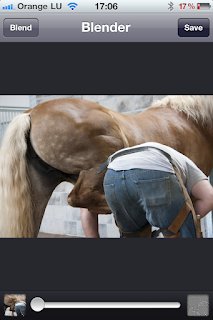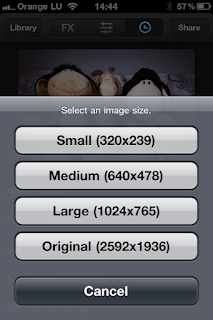Camera App: QuickPix - I love that app because of it's speed.
Additional Apps used:
Artista Haiku - for an ink version of my photo because the clear blue sky appeared too boring to me.
Blender - to blend the original photo with the Haiku version, normal mode, 50%.
Iris - for cropping. I didn't like the original proportions because there was too much clear blue sky in it.
Snapseed - for the nice frame.
Iris again for resizing - after cropping, the picture size was 2551x1320px but I wanted to have at least one of the measures at normal size so I resized the picture to a witdth of 1936. Iris suggested to keep the aspect ration of the picture so I end up with 3741x1936, the width of 1936 being the normal photo width of photos made with the iPhone camera.
PhotoForge2 - to apply a high pass filter for sharping. Please see my previous post for details about the procedure.
Blender again - to blend the high pass version with the Haiku/Normal blending result which sharpened the picture nicely. But it's a matter of taste to re-sharp or not re-sharp. After boosting the picture size to 3741x1936 its sharpness wasn't much decreased but I preferred a crisper look over a softened look so I re-sharpened it using the high pass layer trick.
The old roundhouse at Luxembourg railroad yard was home of countless railroad engines from the glorious times of steam until the modern times of high tech problems put on steel wheels. Bombed and partially destroyed by the US Air Force in WWII, as Luxembourg was occupied by Nazi-Krauts, it was rebuild after the war but now it faces its fate of demolition in the coming weeks, or maybe only days since there is an all new maintenance center already in the process of construction. It's quite a sad view to see the old roundhouse now deserted, silent, all of it's guests gone. In the early years of my career I often took one of the Diesels out of that roundhouse for hauling passenger trains or freight trains. I guess I'll never forget the particular smell of the location, sort of a decades old mix of engine oil, diesel evaporation and exhaust smoke...